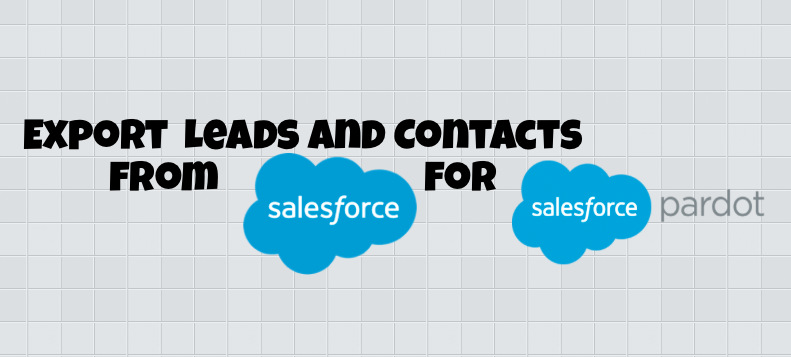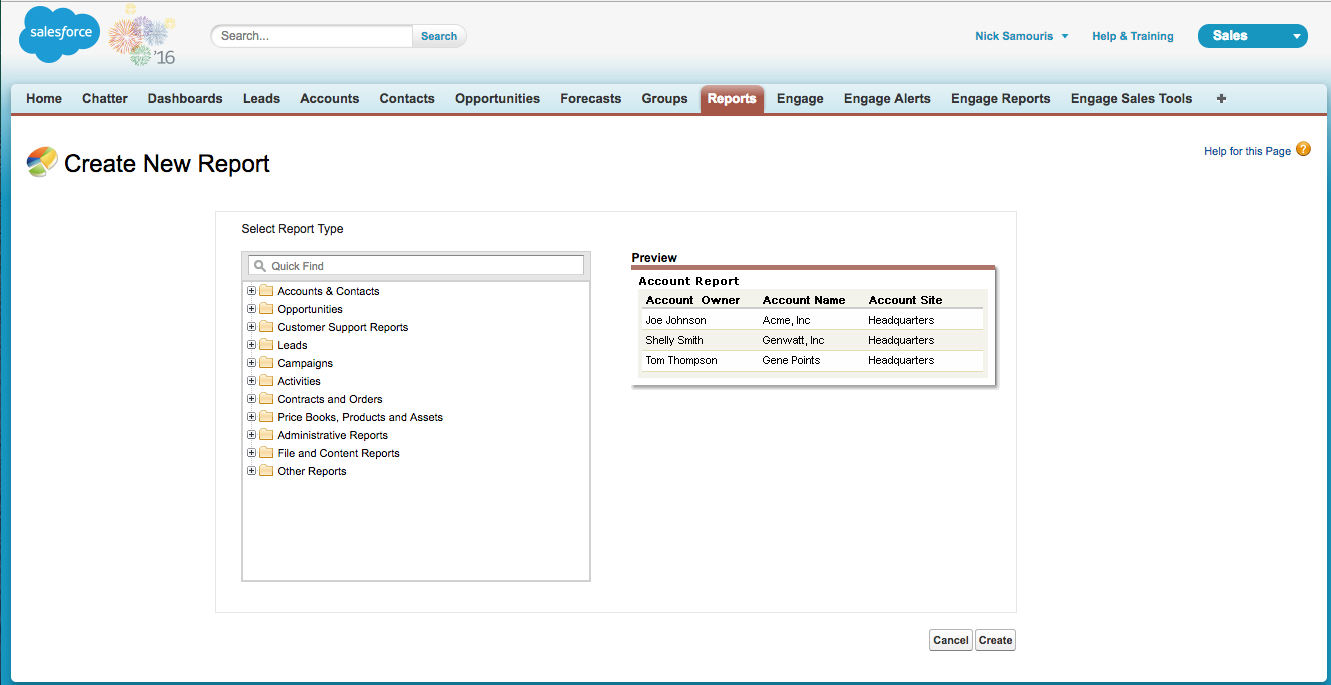Once your Salesforce connector is enabled in Pardot, the existing Salesforce leads and contacts do NOT automatically sync to Pardot. You will need to export your existing leads and contacts from Salesforce into a .CSV file.
Upon importing Contacts and Leads, Pardot will sync the prospect record with the existing Salesforce lead or contact record. If Pardot and Salesforce values differ when a data sync occurs, the value of the field in Salesforce will overwrite the value of the field in Pardot, unless you set field sync to “Use Pardot Value” on the individual field.
Run a Report of All Salesforce Leads and Contacts
- Navigate to reports in Salesforce
- Click the Object you want to run your report on (ex. All Leads)
- Set your Date Field to ‘Created Date’ and your Range to ‘All Time’
- Makes sure all leads have the fields: Email address and CRM ID* (This field is “LeadID” if you are reporting on Leads, and the field is “ContactID” if you are reporting on Contacts)
- Click Run Report, remember to save!
*Note – if you have multiple prospects with the same email, you must import CRM ID or else it will create duplicate leads in Pardot.
Export to CSV once report is run
Once you run the report you can press the Export Details button to export all contacts/leads to a CSV or Excel file. Open your CSV file and make sure all leads have email address because this is the unique identifier and is required to be able to create a prospect in Pardot. Now you are ready to import your leads and contacts into Pardot! If you need help setting Pardot up, please visit our Salesforce page.
[pardot-form id=”9912″ title=”Wordpress Form”]